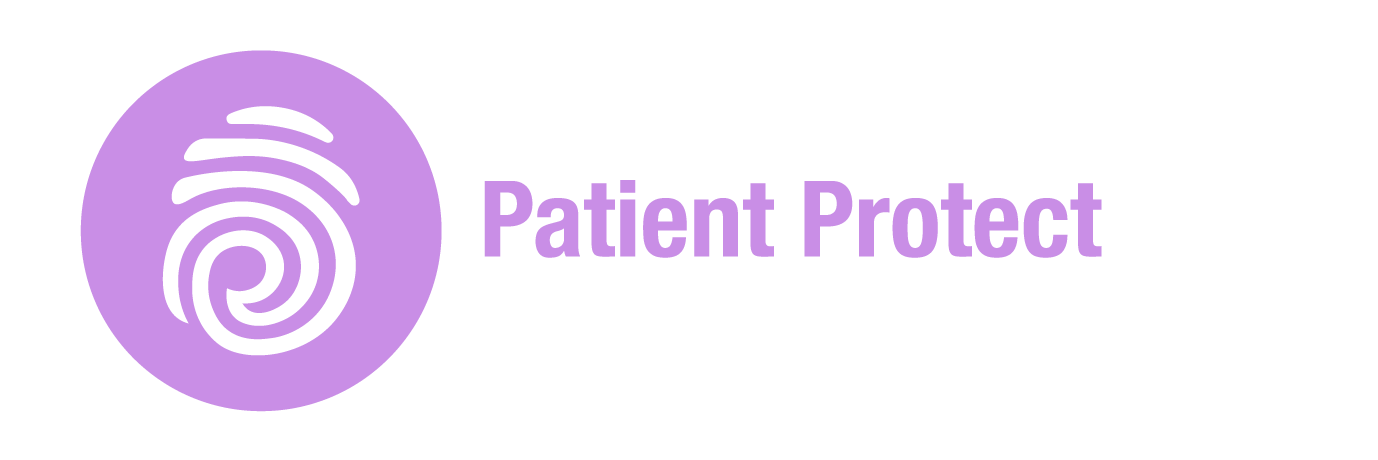How to Secure Devices and Endpoints for HIPAA Compliance (Step 5 of 17)
- Patient Protect Editorial Team

- May 4
- 2 min read
Because unsecured devices are the #1 way ePHI leaks out
Encryption and firewalls aren’t enough if the laptop on your front desk is unpatched, unmanaged, or can be lost without a trace. In this step, we focus on how to lock down every endpoint in your organization — desktops, tablets, phones, and more — before they become the weak link in your compliance chain.

1. Start With an Asset Inventory
Every device that touches ePHI must be tracked — even personal devices used for remote access or telehealth. This includes:
Office workstations
Laptops and tablets
Smartphones (BYOD or company-issued)
Scanners, printers, and fax machines
Networked medical devices
External storage drives
Use our built-in Device Manager in Patient Protect to log, label, and assess each device for HIPAA risk and encryption status.
2. Encrypt and Authenticate
HIPAA doesn’t require encryption — but OCR has made it clear: if an unencrypted device is breached, expect a violation.
Encrypt everything: laptops, phones, backups
Require authentication: strong passwords or biometrics
Auto-lock idle devices: set short timeouts for inactivity
If your team can access ePHI from their phones, it needs mobile encryption — or mobile MDM controls at the very least.
3. Set Up Endpoint Management and Patching
Devices should be remotely manageable, monitored, and regularly updated.
Install automatic updates and security patches
Disable unused ports and services
Use anti-malware and intrusion detection software
Block untrusted USBs and external drives
Pro Tip: Use centralized endpoint management tools (or our compliance platform) to track software versions and audit usage across your org.

Want a complete checklist to harden your infrastructure? Explore our Secure Infrastructure Checklist — it’s designed to help healthcare teams implement device-level and network safeguards that align with HIPAA and industry best practices.
4. Define BYOD and Remote Work Policies
If staff are accessing PHI from home or on their own devices, your policies must clearly address:
Approved apps and access methods
Required device configurations (e.g., encryption, lock screen)
Prohibited activities (e.g., local file downloads, screenshots)
Revocation protocols when employees leave or devices are lost
Don't treat remote work as an exception — it’s now a default. Your HIPAA strategy needs to reflect that.
Use Patient Protect to Lock Down Devices
Our platform was built for small practices to stay compliant without IT teams. With Patient Protect, you can:
Log and classify every device
Track risk levels and access history
Enforce encryption and usage policies
Stay audit-ready without extra software
Every session on Patient Protect is encrypted — from mobile to desktop, on any device.
Next Up: Enforce Access Controls (Step 6 of 17)
Not everyone needs access to everything. In Step 6, we’ll show you how to apply the minimum necessary rule across systems, users, and workflows — so ePHI stays visible only to those who truly need it. Next up: Read Step 6: Enforce Access Controls → Check it out!